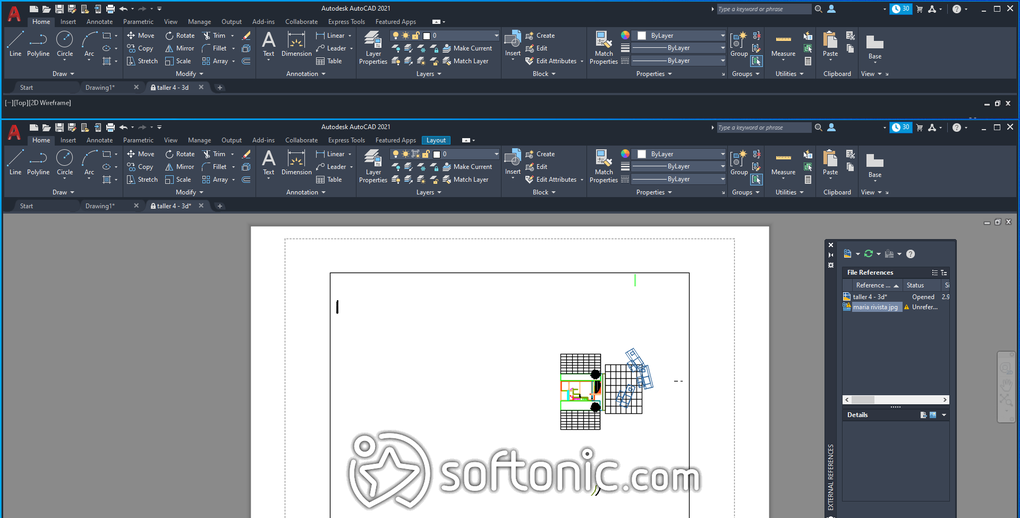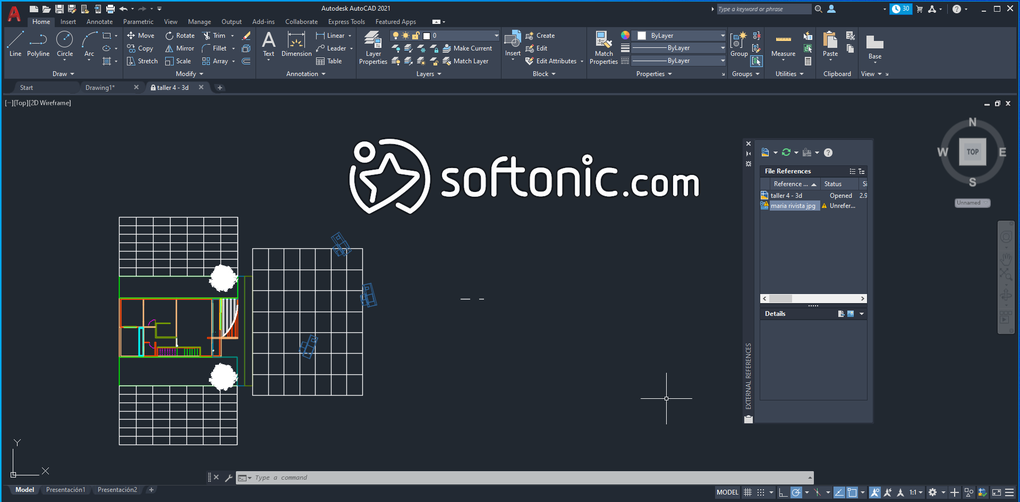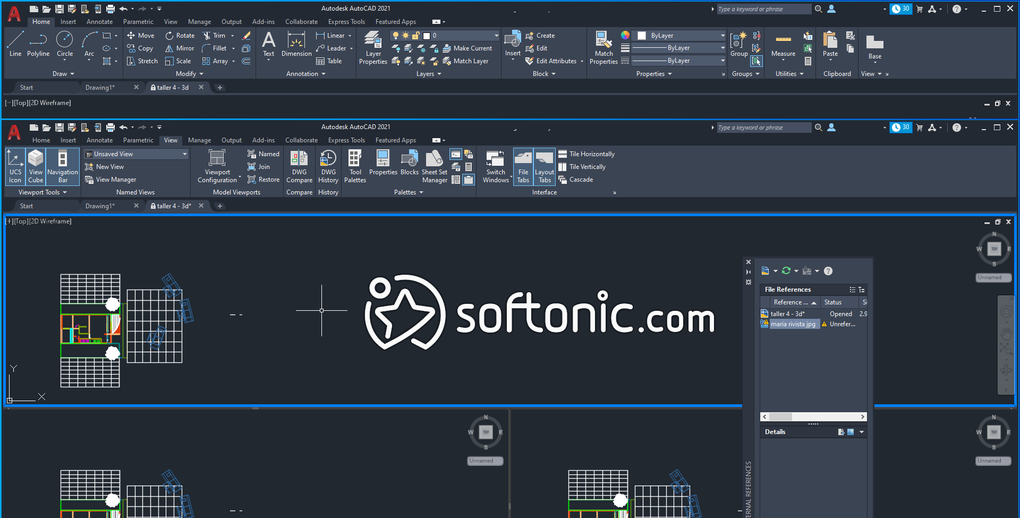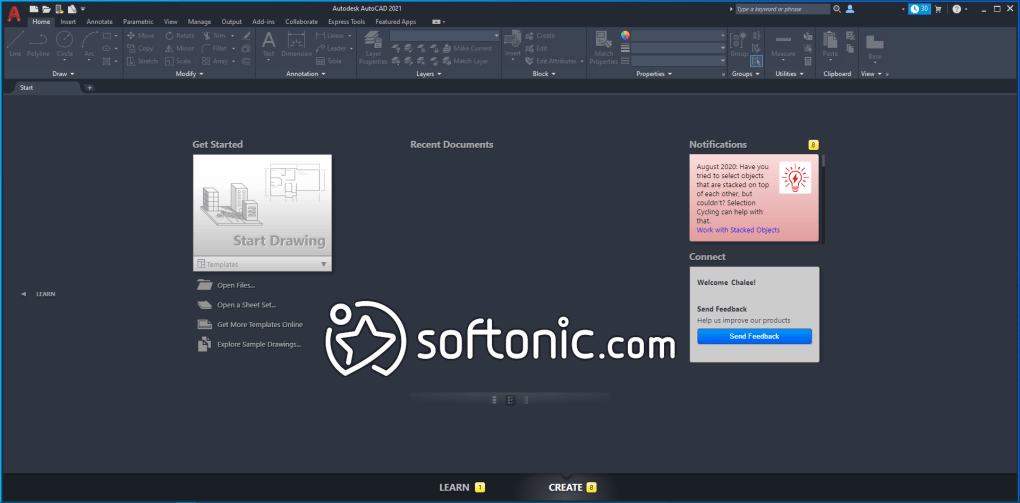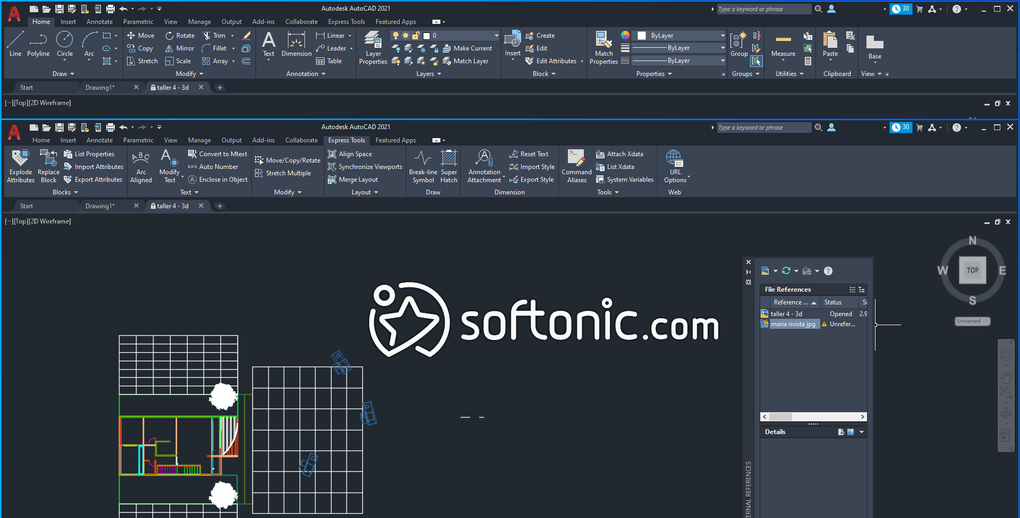AutoCAD takes the spotlight in the computer-aided design (CAD) industry as one of the most well-known and respected pieces of software available on the market. Often seen as the entry point into CAD, AutoCAD provides many valuable tools for engineers, designers, and architects alike, allowing them to speed up time-consuming tasks dramatically.
While AutoCAD might be the go-to for many, others may find that they need something more specialized for their line of work. Ashampoo 3D CAD Architecture looks to be a good alternative for home and garden design, while Solidworks has the tools to create fully fleshed-out 3D models. You can also check ArchiCAD, which is another solid alternative to AutoCAD. But now, let's focus on this industry beast!
AutoCAD provides excellent functionality for users looking to experience CAD software and begin learning its implementation. However, more experienced users might find AutoCAD lacking in extensive use and be less viable as an option for larger, more complex projects.
Where AutoCAD lacks in complexity, it makes up for it with versatility. Users can use many specialized toolsets and complementary programs that focus on specific disciplines rather than doubling down on complete coverage.
If you're looking for CAD software that enables you to focus solely on engineering or construction, you'll gain significant use from AutoCAD.
If you're looking for CAD software that provides 2D & 3D creation opportunities, then look no further. However, if you're looking for something that'll allow you to create complex 3D models, then you may be disappointed. Undoubtedly, AutoCAD works best when creating detailed and accurate 2D models.
While 3D model creation is a possibility, its limitations quickly become apparent and, in some cases, frustrating. It simply wasn't built to be used as a dedicated 3D model creation tool. Instead, its functionality truly shines when used to create 2D designs and in-depth blueprints.
Despite the complexity associated with CAD software as a whole, AutoCAD features an easy-to-use interface, enabling users to quickly find the tools they need through large icons and a clutter-free layout. More experienced users, or experimenters, can allow macros to create shortcuts to help them speed up tool access.
For 2D, users can leverage AutoCAD to quickly draft detailed designs with greater accuracy as there is no need to use drawing instruments in a digital landscape. With these tools, users can automatically create dimensions that move automatically when the object is moved. Detailed elevation drawings become far easier to create and view, including drafting.
Revision clouds can be used to show where objects or elements have been revised, making communication easier between team members, but more importantly, giving a clear framework for internal project documentation.
3D falls behind significantly with ease of use. While you can convert 2D images to 3D and vice versa, the complexity becomes noticeable when you create a new 3D model. The interface then plays against you as navigating in a 3D space can cause headaches. Unless you are an experienced user, switching over to 3D can feel like starting from square one all over again.
Navigating within the 3D interface allows you to view your object from all angles and manipulate your depth of view. Section plane creates a live cross-section, making the inner details of your model viewable for extra intricate depth.
AutoCAD can be used on any Windows device and, surprisingly, Mac devices. Mac users don't have as many alternative options as Windows users, so it's great to see AutoCAD work on Mac devices.
AutoCAD also features an import mode to work on files created in other applications. Currently, AutoCAD supports DXF, DGN, SKP, STEP, and STL files, including a few additional ones; however, ensure to check whether the software can work with your chosen file type before starting.
AutoCAD's compatibility with Windows makes it a versatile tool for design enthusiasts. Whether you're using the latest Windows 10, the previous Windows 8.1, or even Windows 7 (up to AutoCAD 2022), AutoCAD ensures a smooth experience. Autodesk, the brains behind AutoCAD, keeps the software regularly updated to align seamlessly with the latest features and security updates of the Windows operating system.
AutoCAD versions supported:
Additionally, for those on the move, AutoCAD offers a mobile version, the AutoCAD mobile app, specially designed for Windows 10 tablets. This free, user-friendly app facilitates viewing, editing, and sharing of DWG files on the go.
Understanding the difference between AutoCAD and AutoCAD LT is important to choose the right tool for your architectural work.
AutoCAD has been at the forefront of computer-aided design (CAD), consistently setting the benchmark for innovation and functionality. The latest iteration is no exception, introducing a suite of new features and improvements aimed at enhancing user experience, optimizing workflows, and empowering designers. It introduces two new menus — the File Tab and Layout Tab menus. The former offers quick access to creating new drawings, opening existing files, saving all open drawings, and closing all drawings.
Meanwhile, the Layout Tab menu provides an easy way to make new layouts from scratch or templates, manage page setups, and select or reposition layouts within an illustration. An improved document management system on the Start Tab has also been implemented, allowing users to sort recently used files by name or last opened date. Important files can also be pinned to the Start Tab from now on.
At the same time, the latest version of the software enhances the capabilities of Markup Import and Markup Assist. Now, these tools incorporate machine learning to recognize text on markups and execute corresponding commands like Move, Copy, and Delete. Additionally, the former feature permits seamless integration of PDF, JPEG, or PNG files into AutoCAD Trace, while the latter can convert handwritten or printed text into AutoCAD MTEXT or DTEXT.
Another notable innovation is the introduction of Smart Blocks, which leverages AI to place and replace blocks. The new Auto-Placement option on the Blocks Palette suggests locational and rotational options for blocks inserted into a drawing. If the block being inserted matches existing ones, users can opt for it to mirror the placement options of existing blocks. Meanwhile, the Replace command lets users replace selected blocks with alternatives from a list of similar blocks or recently used blocks.
Finally, the software expands its tools for collaborative projects. Enter the Activity Insights feature, which is a dynamic activity log that tracks multi-user activities within a DWG file, offering a clear view of file changes and user access throughout the project lifecycle. By connecting the feature to a shared location, all involved users can monitor plotting, purging, and general edits, improving the overall collaboration process.
AutoCAD truly sets itself apart from the outset by creating a complex piece of software without making it look intimidating to new users. Yet, that doesn't mean there isn't a learning curve; in fact, it's pretty steep. The learning curve itself is prevalent with the industry as a whole and not necessarily due to AutoCAD itself as a software.
Thus, if you're looking for a great place to start your learning journey into CAD, AutoCAD is a perfect entry point for 2D work. For those focusing on 3D, perhaps a different software would be a better starting point to grow.
To make sure AutoCAD runs smoothly on your computer, it's important to meet the system requirements for AutoCAD 2024. Here's what you need:
To make sure AutoCAD runs smoothly on your computer, it's important to meet the system requirements for AutoCAD 2024. Here's what you need:
Version
2023
License
Trial version
Platform
Windows
OS
Windows 8.1
Language
English
Downloads
4
Developer
Autodesk Inc.